My Nokia Blog |
- New Lumia 920′s Now Shipping With Portico Update Pre-Loaded
- Video: Nokia Lumia 505 Unboxing (Telcel, Mexico)
- Tip: How To Increase Your Lumia’s Battery Life
- Weekend Watch: Nokia Lumia 620 hands on and unboxing #WP8
- Weekend Read: NokConv’s 10 top tricks for your Nokia Lumia 920 (and other Lumias)
| New Lumia 920′s Now Shipping With Portico Update Pre-Loaded Posted: 12 Jan 2013 01:44 PM PST
Before the end of last year (that makes it sound like along time ago doesn’t it) users in the United States and Canada got the first OTA Windows Phone update, dubbed “Portico”. This update brought some much needed stability fixes as well as the camera fix that corrected the issue with pictures looking fuzzy in daylight. Unfortunately this update isn’t set to roll out to the rest of the world until February (2 more weeks at least). However it seems that the latest batch of 920s (and 820s?) are already shipping with this update pre-loaded; which is great for anyone who hasn’t purchased one yet. BTW anyone know what the status update for the 810 and the 822 are? I haven’t heard anything about those.
|
| Video: Nokia Lumia 505 Unboxing (Telcel, Mexico) Posted: 12 Jan 2013 09:04 AM PST
Here’s a quick look at the uber-budget WP, the Nokia Lumia 505 (for Telcel, Mexico). It’s apparently selling “very well” according to the sources.
Source: GuerreroMovil via WMPU Cheers viktor von d. for the tip! |
| Tip: How To Increase Your Lumia’s Battery Life Posted: 12 Jan 2013 07:38 AM PST Although the Lumia 920 packs a monstrous 2,000 Mah battery, it can be power hungry sometimes. Especially with one of the brightest screens in direct sunlight, and the large 4.5″ screen. Here are a couple hints to increase the battery life of your 920 (and 820/620 of course + Most features apply to WP 7.X devices):
Besides these tips some apps seem to be battery suckers due to poor coding or running in the background for no reason, one culprit that I’ve spotted is the official twitter app which seems to have a tendency to drain your phone power, so check out some 3rd party twitter applications such as MeTweets or Twabbit instead. If you still feel as if your battery is giving you less than optimal performance it might help to completely run down the battery (by watching a video or playing a game) then fully recharging it before use. |
| Weekend Watch: Nokia Lumia 620 hands on and unboxing #WP8 Posted: 12 Jan 2013 05:17 AM PST Here’s some of the Nokia Lumia 620 hands on. Some videos are unboxings with the packaging.
(possible reupload)
Sneek peek from Three UK
engadget reupload
|
| Weekend Read: NokConv’s 10 top tricks for your Nokia Lumia 920 (and other Lumias) Posted: 12 Jan 2013 05:11 AM PST
It’s a 10 top tricks for your Nokia Lumia 920, but applicable pretty much to other Lumias. Note also, it’s worth noting that even unfreezing your phone is one of the tips. Quite useful in a 920 where the battery cannot be removed, and something you may encounter until you’ve had the new update (not really something I experienced on previous gen Lumias, but I have with the 920. It oddly does it with the same frequency as my iPad. Not that frequent but annoying when it happens.).
Do you have any Lumia user tips yourself? Any specific for the 920?
|
| You are subscribed to email updates from My Nokia Blog To stop receiving these emails, you may unsubscribe now. | Email delivery powered by Google |
| Google Inc., 20 West Kinzie, Chicago IL USA 60610 | |

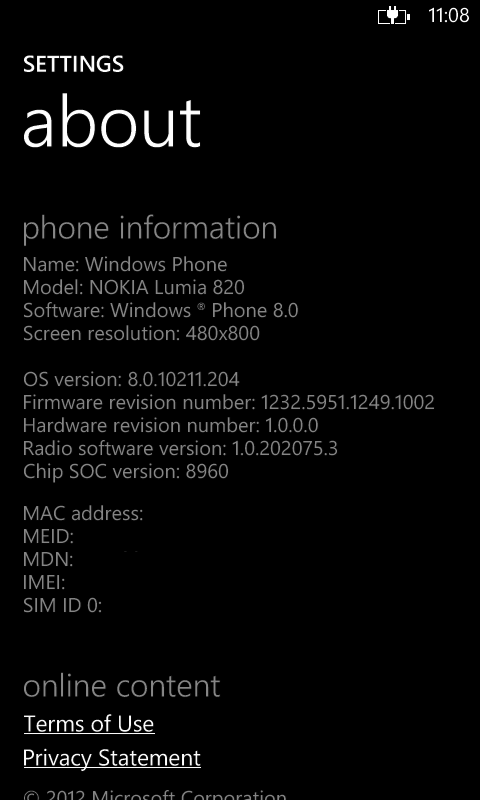

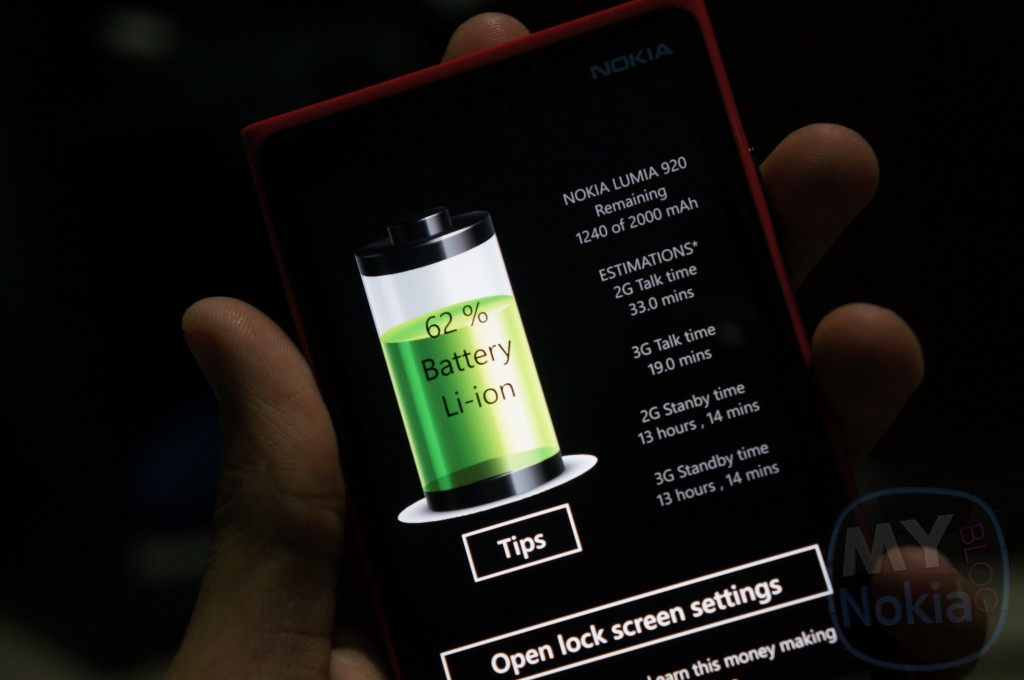
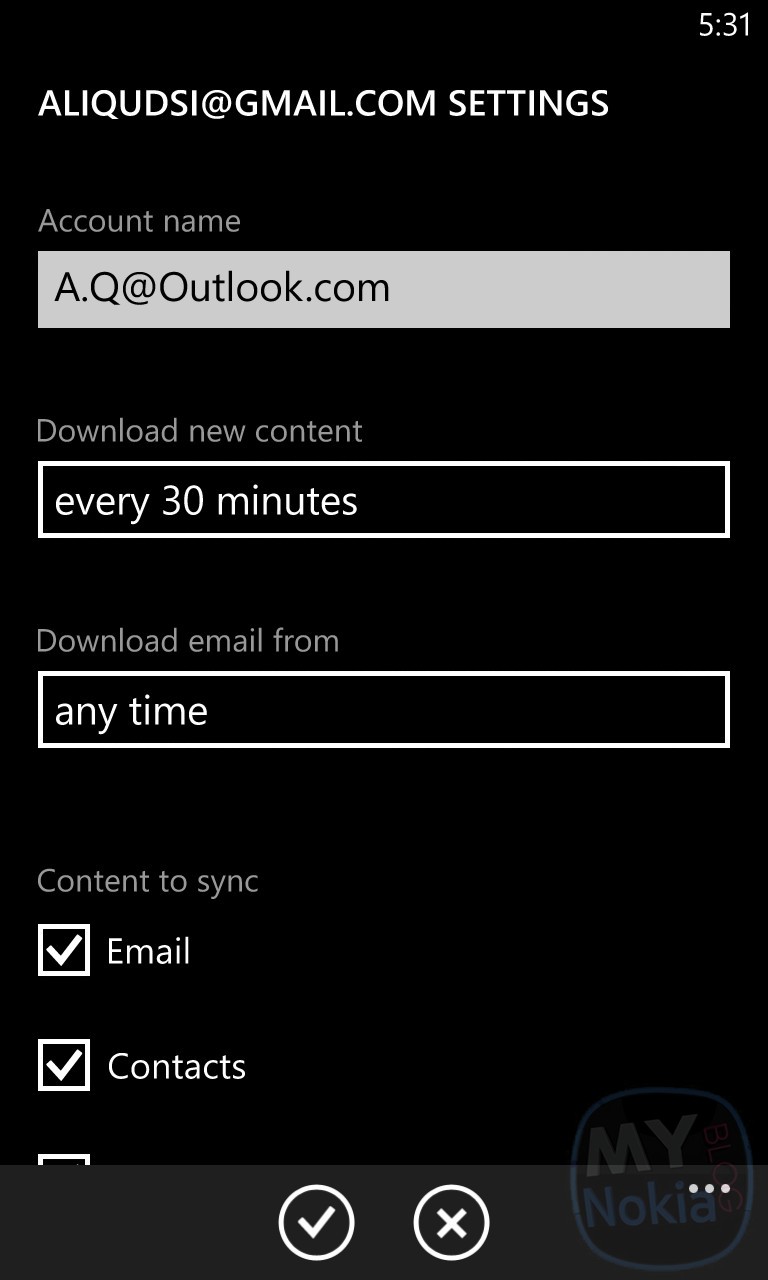
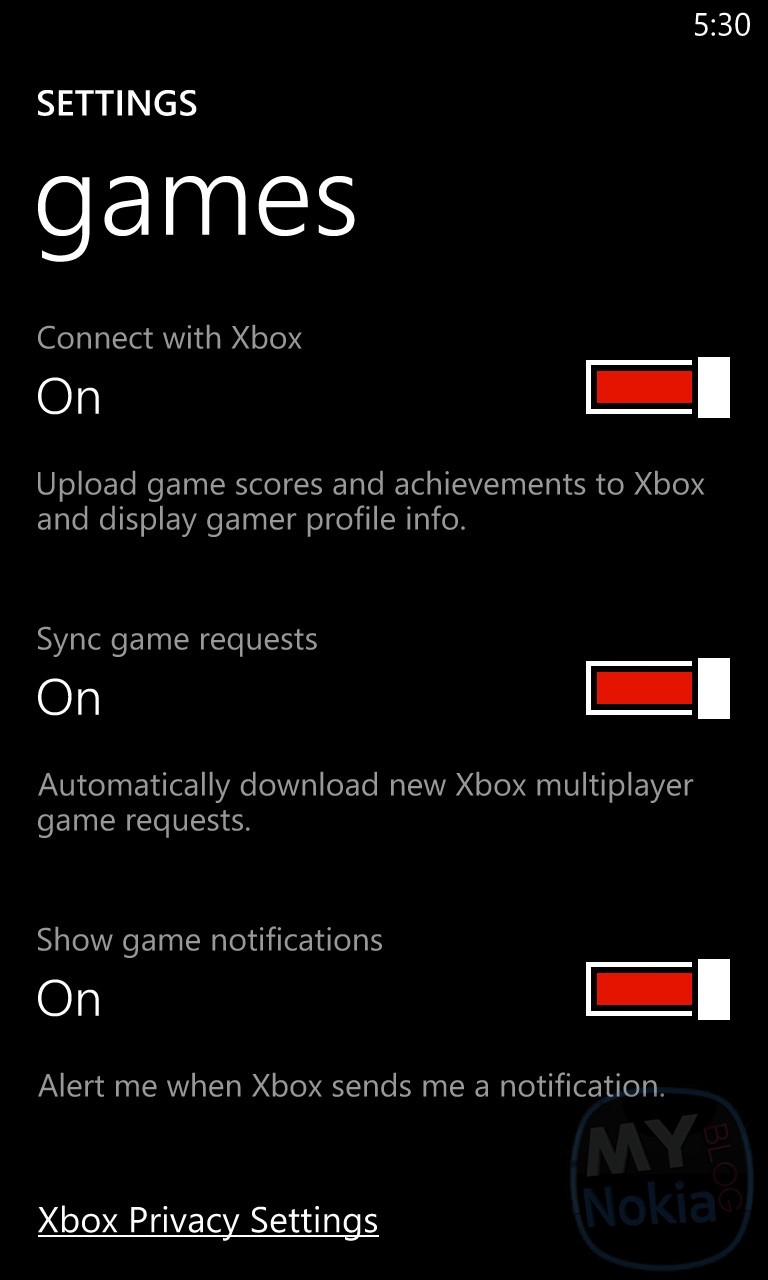
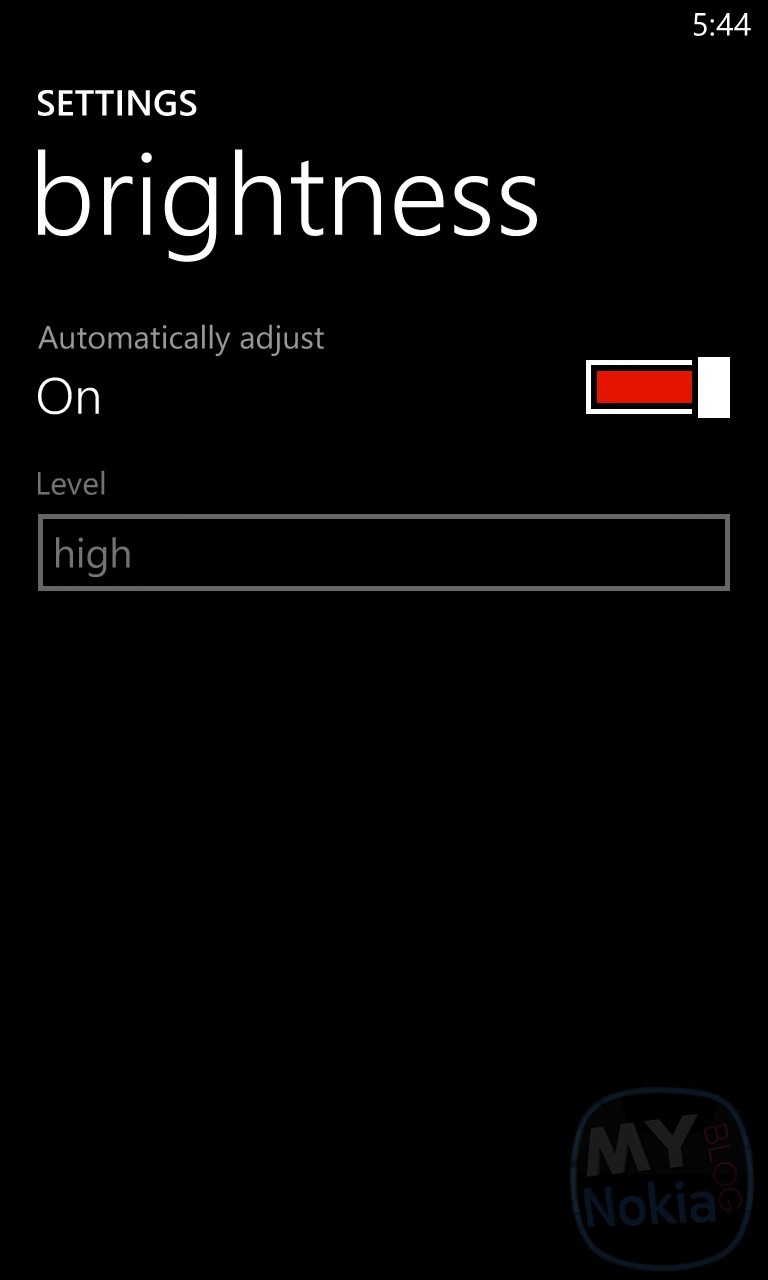
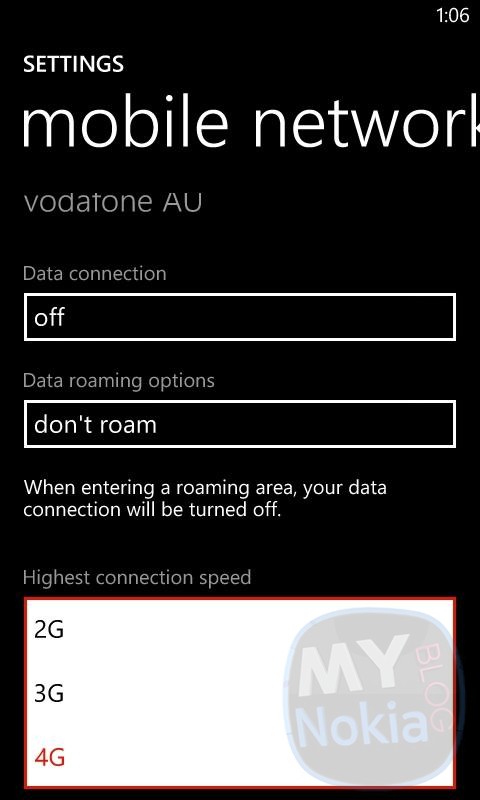
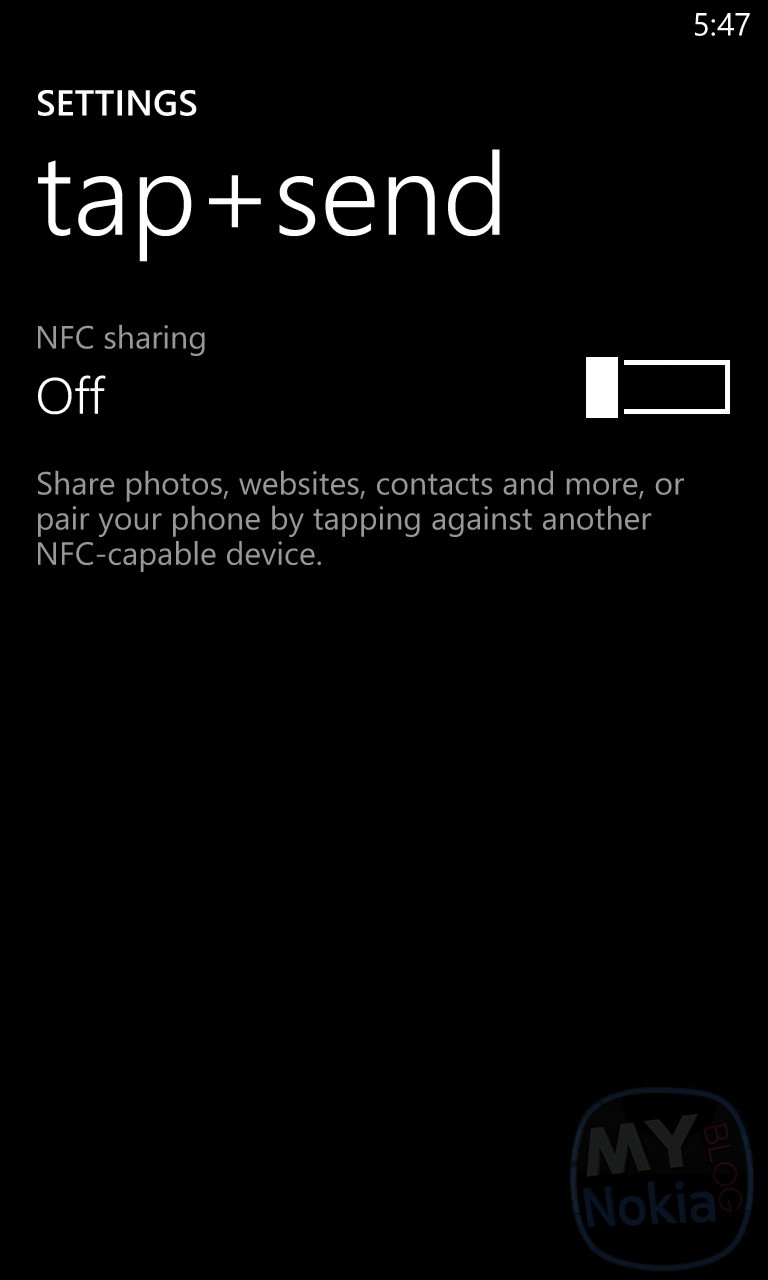
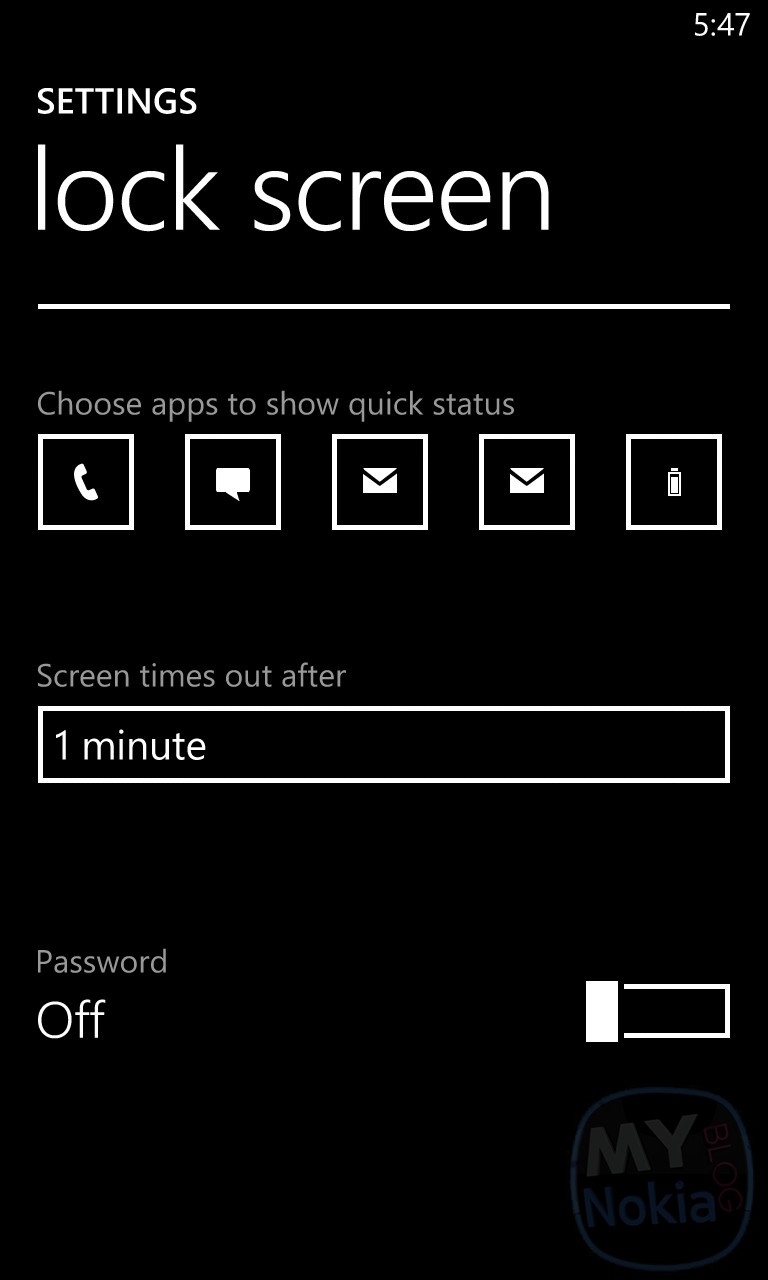
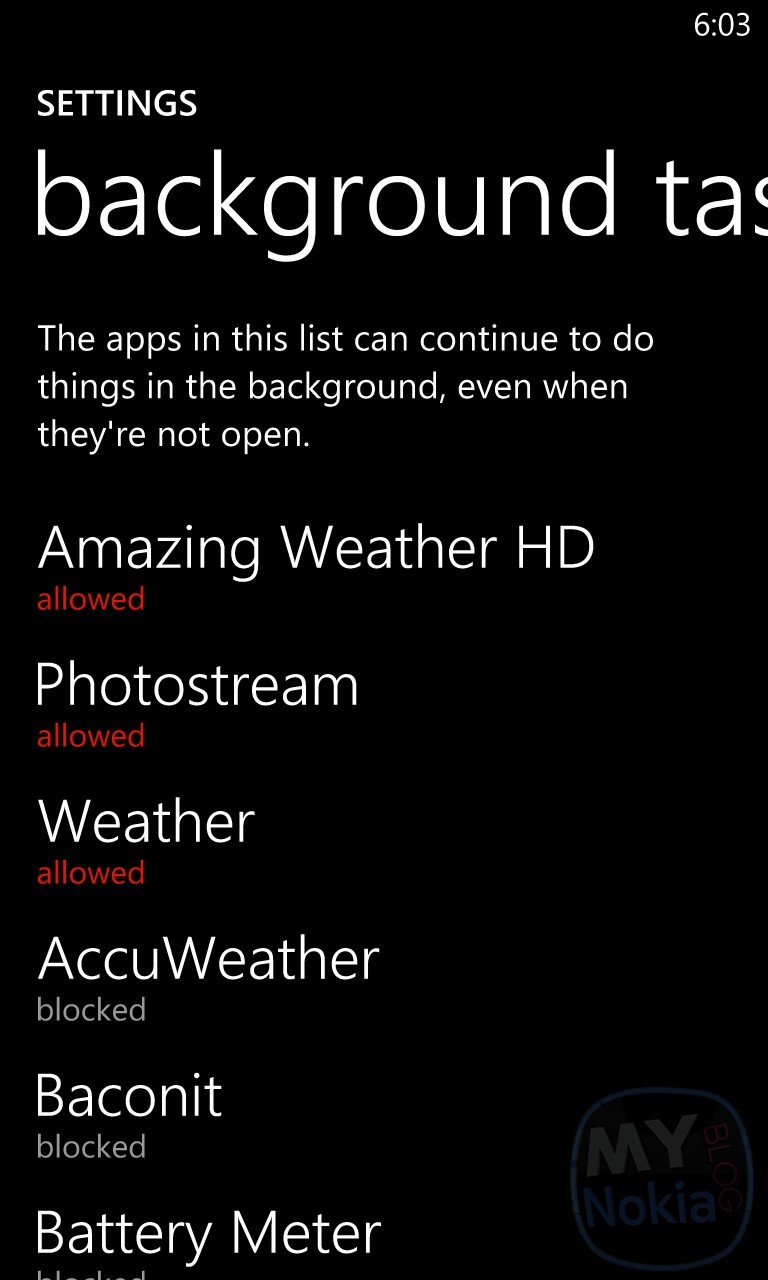
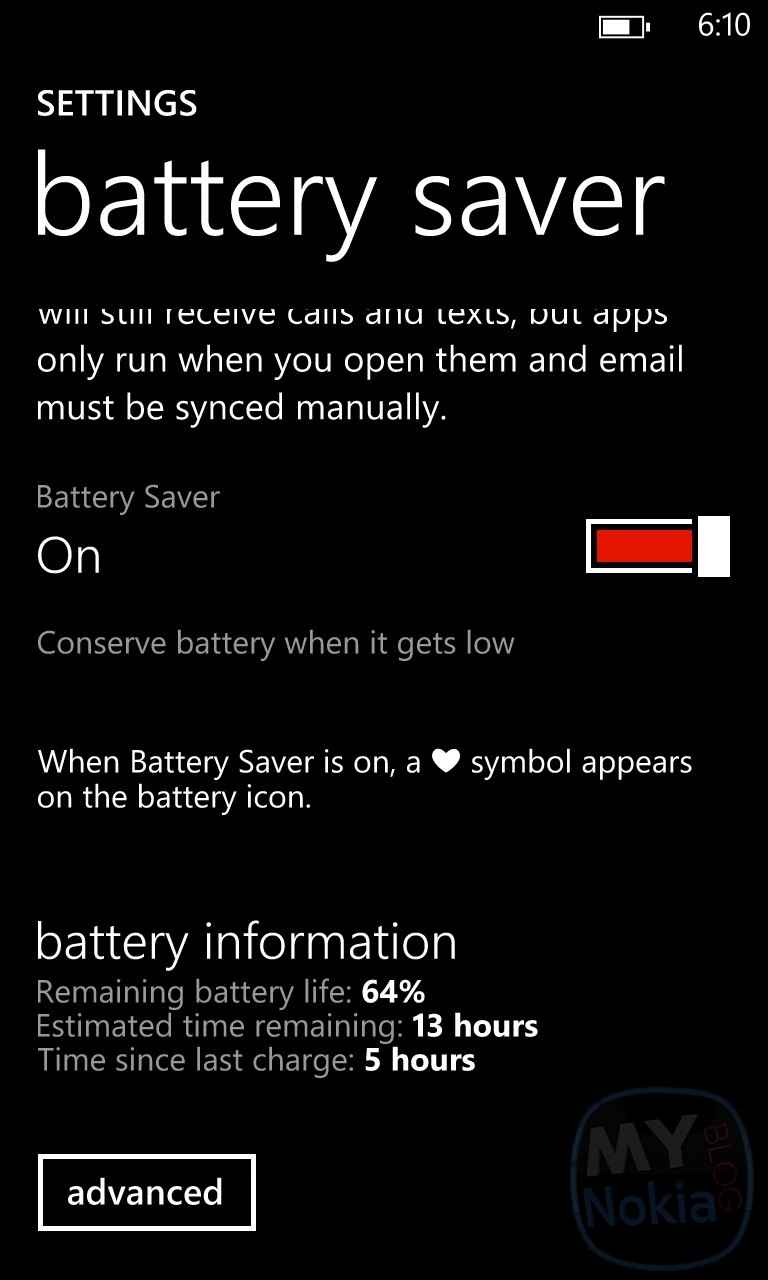
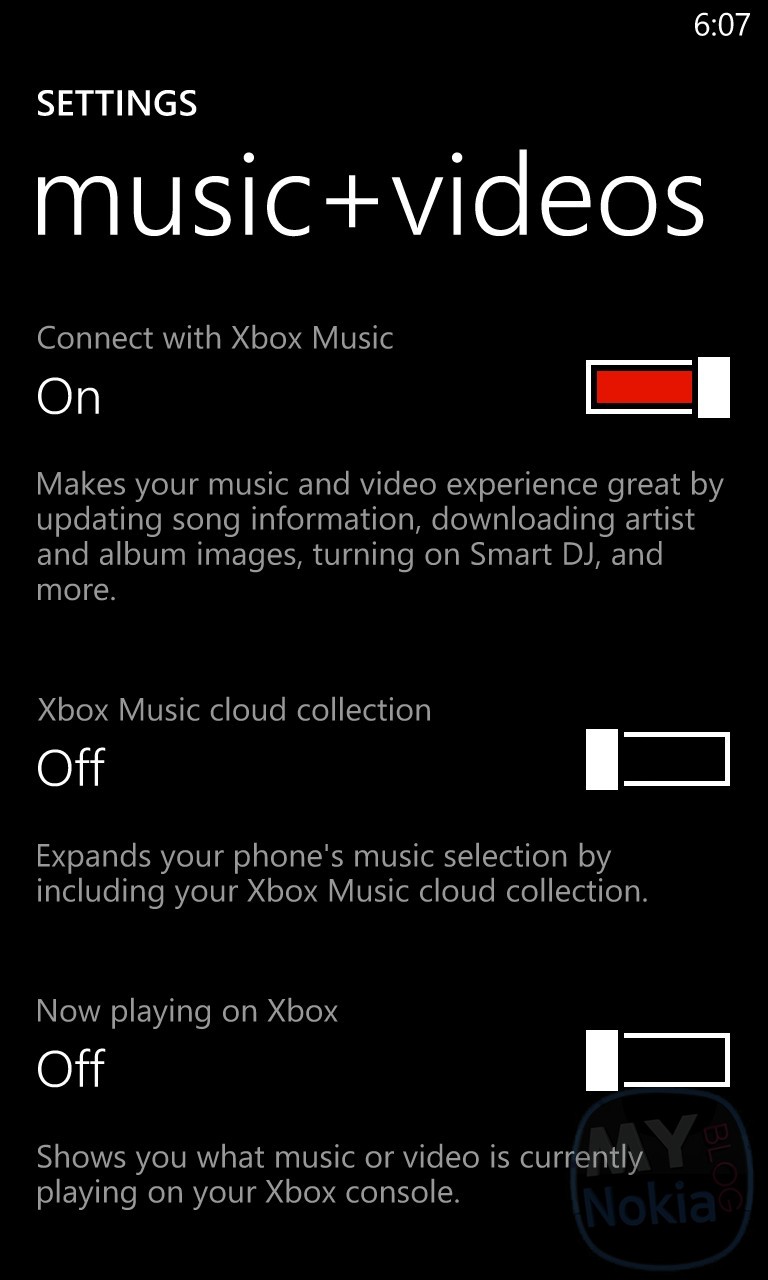

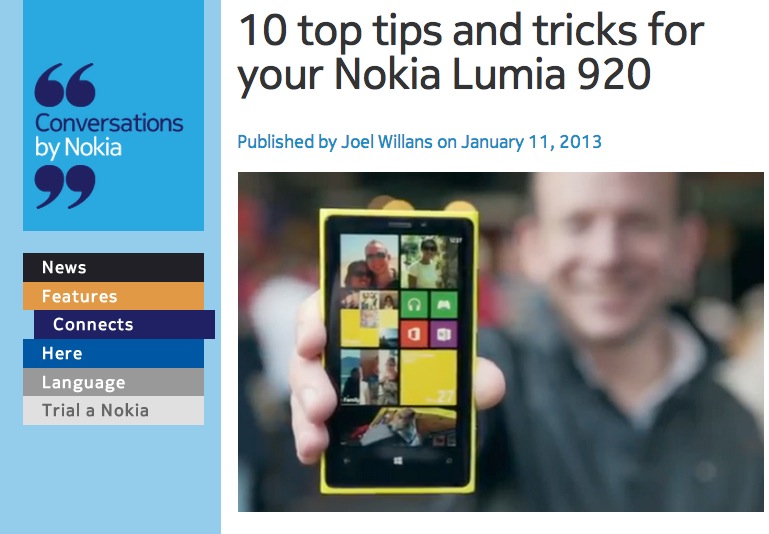
No comments:
Post a Comment