My Nokia Blog |
- Leaked Nokia Slide Shows Future Updates Planned After WP 7.8; 18 Months of Support
- Lumia 920 Available for $49.99 on Amazon Wireless
- Gallery: Red Lumia 920 Vs. Htc 8X (Blue)
- How to: Back up Messages/Apps/Pics/Contacts, Hard Reset, and Restore process on Windows Phone 8 (Nokia Lumia 920) – Very nice :D (+Niggles)
- Video: The Witchcraft of PureView Optical Image stabilisation
- Nokia Lumia 920/820 Phones4U buyers, claim your Free Wireless Charger
| Leaked Nokia Slide Shows Future Updates Planned After WP 7.8; 18 Months of Support Posted: 17 Nov 2012 08:00 PM PST
Was just about to head out for an exam when I saw this, a leaked internal slide that shows the timeline for Windows Phone. As you can clearly there are planned updates for Windows Phone 7 after the expected and hopefully soon to be released WP7.8. Although these aren’t likely to be major update it’s good to know that the support doesn’t stop at a new home screen, which was verified by the WP Russia twitter account:
Perhaps these future updates, and 18 months of support are the reasons justifying Nokia releasing new devices planned to run WP 7 rather than 8. |
| Lumia 920 Available for $49.99 on Amazon Wireless Posted: 17 Nov 2012 12:19 PM PST
Earlier this week we posted that the Lumia 920 had finally hit Amazon’s online store, well less than a week since it has already been discounted $100; bringing it down to a steal price of $49.99. My advice, act now!
Thanks for the tip GJG |
| Gallery: Red Lumia 920 Vs. Htc 8X (Blue) Posted: 17 Nov 2012 08:54 AM PST
The folks over at the PureView club have posted a mini gallery featuring the beautiful red Lumia 920 vs. the HTC 8x (in Blue), hardware wise up close it is a bit easier to differentiate between the two. The Lumia with its instantly recognizable Lumia curves and gloss, while the HTC has a ruberrized back making it a bit more dull, yet still admittedly quite sleek. From a design point it would seem that the rubberized back solves the solution of Gloss being too slippery, and matte gathering dirt; so credit due to HTC for working that out. (Pictures taken with the 808 pureview)
From this angle the 920′s curve is quite visible and give it just *that* much more of an edge of the 8X design wise; on a slightly related note I really like the new Windows Phone logo on the devices, it matches the metro design language much more.
Is it just me or does the lighting in this photo make the 920 look a bit “plasticky”? almost toy-like? Regardless this gallery has sealed it in for me, the Red lumia 920 shall be mine (god and available prices willing).
|
| Posted: 17 Nov 2012 04:08 AM PST
As you might be aware, I had a little issue regarding my Nokia Lumia 920′s LED flash. The flash unfortunately does not work at all. Not with LED apps, not with the camera, nothing.
I tried several suggestions but in the end I’ve had to call up Phones4U and their technical lines who suggested I hard reset the device (heaven knows what the call cost is gonna be). Uh oh. So early on. (PS Props to Jackie at the Preston Store Phones4U for arranging a replacement since LED still does not work. They’re out of stock at the moment, more coming in Thursday perhaps) Looking at the bright side, as I always try to, I experienced a really simple back up and restore process, all of which can technically be done from the phone. There are some slight niggles which I’ll talk about later but nothing major (perhaps it’s just me unaware of what to do). But otherwise, another welcome addition (and very nice that it does not require a PC counterpart like Zune). We will look at:
1) Back Up:This is quite simple and can be done on the phone whenever you want. Go to Settings>Backup and you’ll be presented with below options to back up to the cloud. Here you can back up from the phone:
You will need a microsoft account which is necessary anyway. a) Backing up images and videos onto PC You can also back up to the PC. I am not aware of what software to use right now as Zune doesn’t start up automatically as it does with the previous Lumias but no worries. In WP8, you can use drag and drop. I just drag and dropped my folders from my Nokia Lumia 920 over to my desktop. I do recall being prompted to install something but afterwards that software interface is not required for drag and drop. Just go to My Computer and open up your Nokia Lumia name. Mine is called Electric Pikachu b) Apps List and Settings: As you can guess from the name, this backs up your installed apps as well as settings you’ve placed in the phone. We’ll talk about this again in the restore portion. This is done automatically and you can see the date of when this was last backed up. You can also choose when to back up. This for me is essential as if it only did back ups periodically, there is a high likelihood you’ll miss very recent changes which might have been quite major. Your backup is stored in the cloud. No need for a Computer. Just an internet connection. WiFi preferable. c) Text Messages Messaging apparently can back up text messages as well as Facebook chat. There are even options for SMS/MMS delivery confirmation backups. However, I cannot seem to find the option to back this up when you want. d) Photos + Videos: By default, my Nokia Lumia 920 (perhaps I accidentally clicked agree without knowing) uploaded pictures I’ve taken on my phone to SkyDrive. It was a nice piece of mind to know I don’t even need to get back to my PC to see pictures I’ve taken in my SkyDrive folder. By default, it says it may use Data plan for “Good Quality” whilst Best Quality “Needs WiFi”. Videos on the other hand are not automatically uploaded. But you have identical options to automatically send over Mobile Data for “Good Quality” or “Best Quality” requiring WiFi. For videos, I’ll actually set mine to WiFi so when I’m at home, that’s backed up. I’m not sure if the Wireless backup that WP7/7.5 had is available on WP8 (it used Zune, Zune/PC had to be on and when you charged your Lumia, it would automatically sync). This doesn’t require your PC to be on. Just a WiFi connection to send over to SkyDrive. Ideally, when your charging up your phone at night, it will upload larger files to SkyDrive for you. Note, that since this might eat up battery life, you can conserve battery life by turning these options off. I might write a separate post on this. Battery life so far has been ok but I have only owned the phone for 2 days. For peace of mind, I’ll back up by dragging and dropping as mentioned earlier. e) Email, Calendar and Contacts This is all connected to your Microsoft Account/Twitter/facebook/mails etc. You don’t need to do anything for this. 2) Hard Reset:There are two options. You can hard reset from settings or use the finger combination (which I don’t recall so I’ll update this should someone else remember). Note that Resetting your phone will delete EVERYTHING. Make sure you’ve backed up as detailed above any and all of the content you require and that your phone is sufficiently charged to prevent it dying in the process. Now go to Settings, scroll all the way down to “About”. Scroll down further till you see ”Reset your phone”. Click yes, and yes again (follow the prompts to reset). Your phone will begin the reset process which will take perhaps a few minutes. In this time, you’ll notice spinning cogs perhaps. A Nokia logo will appear for longer than usual and then the screen turns black. You’ll then get the blue WP8 start screen. 3) Restore:Quite helpfully, you don’t need to go into settings to restore from a reset. It all happens just after you reset. You’ll be asked whether you want to sign in to your microsoft account to sync/download your backup. If your SIM has a data connection, you can choose to restore your App List and Settings straight away. You might be able to do this at another time once you’ve connected to WiFi (I haven’t checked this yet so feedback would be welcome). If you choose to restore your App list and settings from your mobile data, it tells you anyway that you can connect to WiFi first, which will then result in your Apps being downloaded. a) App List All the applications and games you’ve downloaded appear on the device. If you haven’t connected to the WiFi yet, you’ll just see a list of apps that require downloading. Once you connect to WiFi they all automatically download. You can alternatively click the download app list option at the very top should you want to use mobile data. I think you can also choose to install apps individually by clicking download. You may also see some apps that require ‘further attention’ to download even after all other apps have successfully downloaded. Just go to the app list name or to the store app and downloads. I’ve actually noticed an error with this just now. See the niggles portion at the end. (update: I just noticed the store won’t connect to the internet. It has been intermittently happening for me and other users to MS might be doing something their end. Hopefully this is why it can’t find the apps to download.) b) Text Messages These appear, thankfully. I have messages from my 800 and 900 that have all been stuck on those devices. I sometimes find it nice to look back at some messages for previous info but this is not something I would ever do that often. Perhaps some people like Nostalgia too or just like having a full inbox. Whatever your need for backing up text messages, it’s done automatically. My caveat, as you’ll notice in the “niggles” portion at the end of this post, is that I haven’t worked out how to back up my text messages when I want. I had some funny messages last night with a friend of mine, as well as details on meeting up this afternoon/activities and I’ve no idea precisely what I’ve told her as I’ve only got her messages from the afternoon. It would be nice to back up when you want (in addition to manual) At least once a day though is ok for the time being. c) Pictures and Videos If you backed up by SkyDrive, they’re all in your skydrive Camera Roll folder. If you backed up onto PC, well just drag and drop those things back into the Camera Roll folder on your Nokia Lumia. They’ll correctly appear in the camera roll folder (unlike my previous experiences on Nokias where restoring pictures they ended up as downloads and not from camera). d) Email, Calendar and Contacts Before the phone even gets to the homescreen from reset start up, you’ll get the option to sign in to the other accounts you previously put on your Nokia Lumia (WP8). It already has the account email addresses/usernames, and requires only your password. Quite useful as another convenience in having to remember what accounts I put on. Twitter is automatically available. Facebook/mails need additional signing in. If you skip this portion, just go to settings>accounts and they’re there for you to put your password in. Once you’ve done this I’m not sure precisely what other settings are saved. I know my lockscreen image was restored, but I didn’t change much of the other settings (like ringtones) to know if they’re retained. > Oh, web settings are saved. But passwords not. > Tile colour choice Niggles:
Hopefully some might find this information useful. If you have anything else to add (as our readers are absolutely amazing with their feedbacks and tips) feel free to chip in. I will just do some errands and try to record a video so you see what goes on. Now that I know it’s a relatively painless experience, I’m less hesitant to backup/reset/restore. However, I am aware that there might be an issue regarding the phone bricking during a reset and thus requiring an exchange as the phone becomes unusable. Fingers crossed I am lucky the second time to show you guys on video. |
| Video: The Witchcraft of PureView Optical Image stabilisation Posted: 17 Nov 2012 01:03 AM PST
This video from GTD explains and shows that in action much, much better! You can see his darkly lit room, and taking a picture without flash produces a picture as if there was some light there. I’m really pleased with how the 920 takes some great pictures sans flash. It can be ok as well with LED flash on some occasions (I’ll hopefully be able to test this out later this week when I get mine fixed). Actually with some early tests of mine, there can be occasions where the scene looks better with no flash at all. It even looks better than what my own eyes can see.
|
| Nokia Lumia 920/820 Phones4U buyers, claim your Free Wireless Charger Posted: 17 Nov 2012 12:56 AM PST At the time I was trying to write this post, the site was not yet live. But it’s ready now for you to claim your free wireless chargers from Nokia. If you purchased a Nokia Lumia 820 or 920 from Phones4U and it has been 14 days, you can claim one. What the heck is waiting 14 days about? Good going Nokia and annoy your customers by NOT being able to use wireless charging for even longer. But Kudos though because it is free http://nokiafreecharger.com/claims/register It’s a bit sillly though that the only colours available are White and Red. That might sway a few more users into opting for the RED 920. Why no yellow? You should have received a sticker from your Phones4U sales rep after the transaction. Unfortunately it would be highly likely they were not even aware of this offer that is mentioned in their own store so help them out and mention it. |
| You are subscribed to email updates from My Nokia Blog To stop receiving these emails, you may unsubscribe now. | Email delivery powered by Google |
| Google Inc., 20 West Kinzie, Chicago IL USA 60610 | |



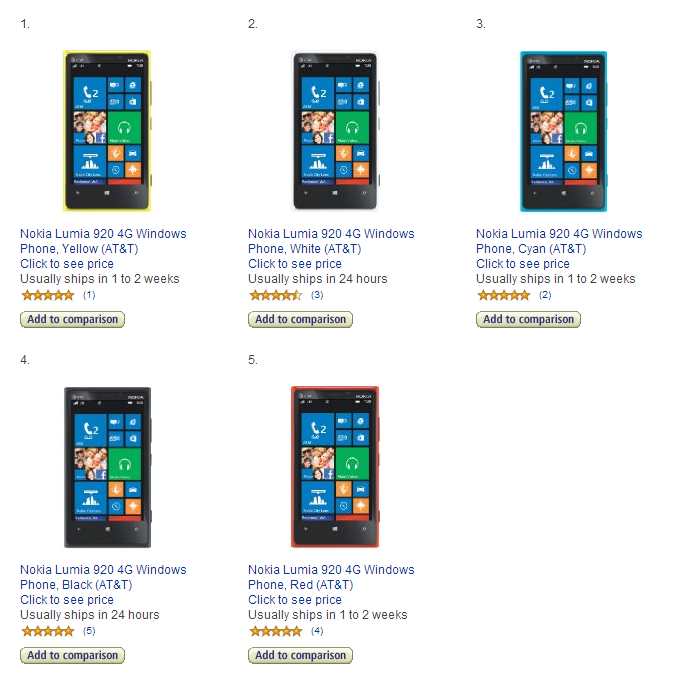






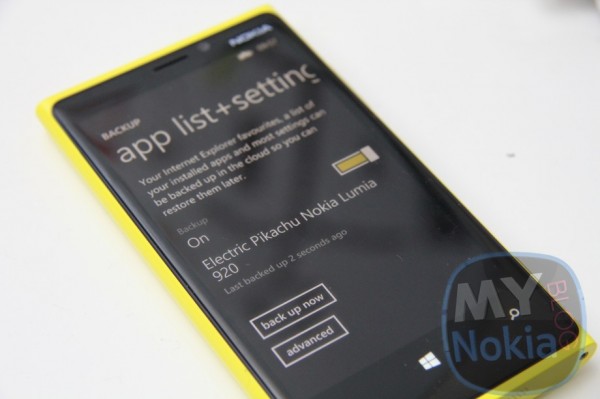



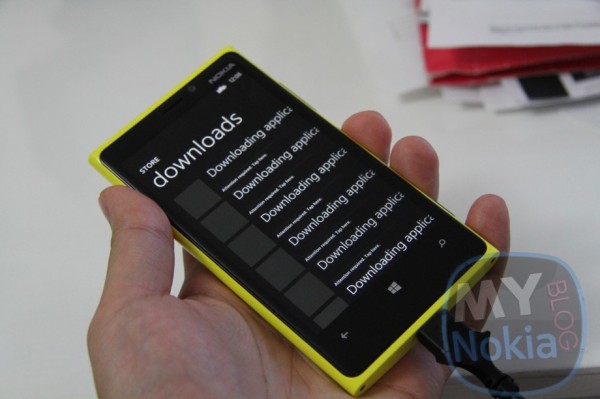
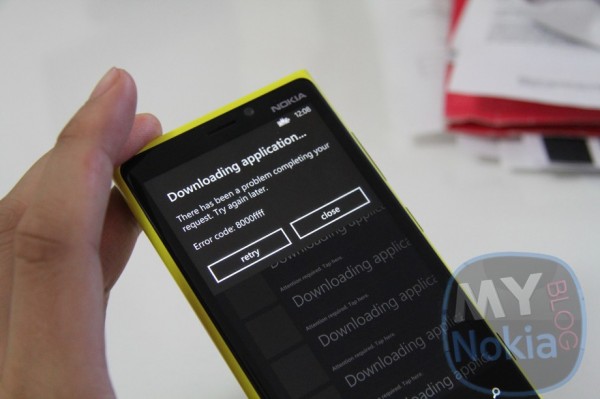
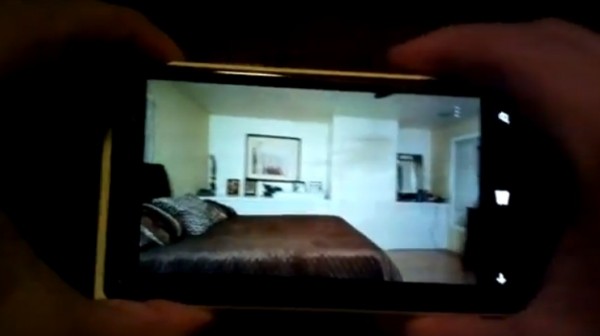
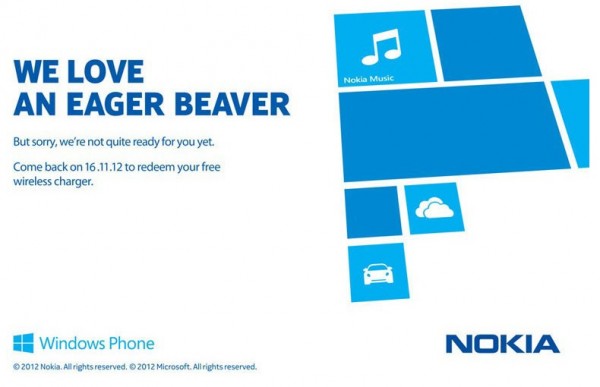


No comments:
Post a Comment